- Log in to MyScarlet.
- Click on the Home tab and scroll down to your product.
- Click on the section of the service (Digital TV, Internet, Fixed telephony...) for which you want to view usage.
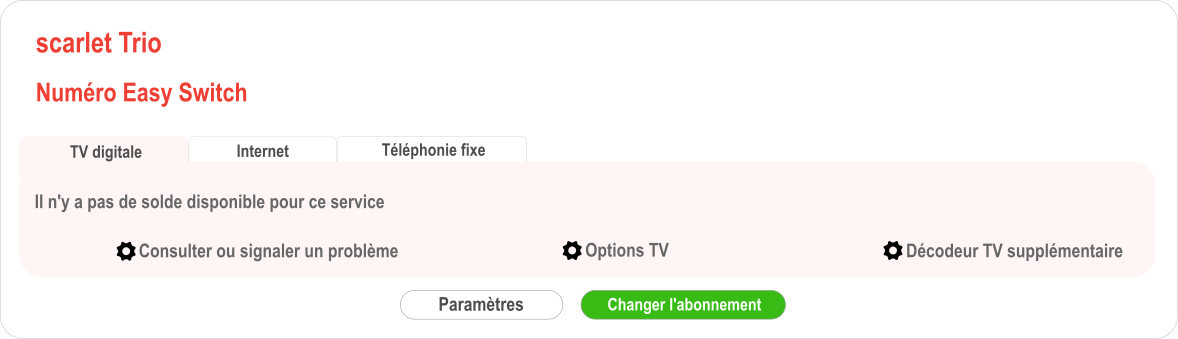
Why is my Internet usage displayed?
Scarlet reserves the right to limit your download speed once you exceed the monthly download volume included in your subscription.
Why does Scarlet enforce a download speed limit?
In order to ensure that everyone has access to the network at the lowest cost, Scarlet has implemented a Fair Use Policy which limits the download speed when the monthly download volume has been exceeded. The reduced speed is, however, sufficient to surf the Internet, use e-mail normally and watch videos.
How can I keep my download speed up?
You can activate an extra option via MyScarlet, which will allow you to continue surfing at maximum speed.
Will I be notified upon exceeding my download volume?
You will receive a text message and/or e-mail to warn you that you have reached your monthly download volume. You can manage these warnings in MyScarlet.
When is the volume count reset to zero?
The volume count is reset to zero at the beginning of each billing period.