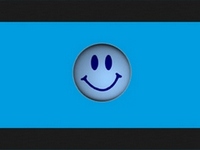- Open the MyScarlet app.
- Tap on Products.
- Select the TV component of your product.
- Tap on the Options tab.
- Change the language of your basic package to the desired language.
- Click on I go for it.
Your option has been changed. If you activated it, you will be able to watch it within 2 hours.